 
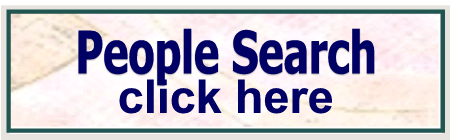



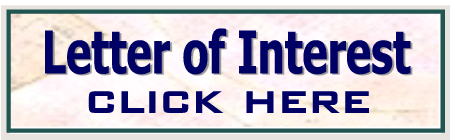
| 

Instructions

ENTERING ORDERS
-
Login to the Metropolitan website and select Report Request.
- Enter your email address and password and click on I AGREE/Submit.
-
The form should be pre-filled with your account number, phone & fax number
and your email address. Certain fields are required to be completed. If these
fields are not completed, the request will be returned with the missing fields
highlighted in red. For example, the name of your insured, claim number, date
of loss, and a location are required fields.
-
Upon completion of the form, click on Submit Request.
-
You must receive a confirmation page to verify that the order was received!
VIEWING ORDERS
-
Login to the MRB site (if not already) and select View Orders at the top of the
web page.
-
Click on Obtain Status and Report Information.
-
Selection data field provides the option of how you can look up the
information. Claim number is the best method to choose. This is the first
option; just proceed to the next field.
-
Select orders that match these criteria: Input the claim number in this field
or if you choose different criteria, put that information in this field.
-
Display orders that are: Completed, Pending, or Pending and Complete. This
allows you to see what orders are outstanding and which have been sent. If a
report is emailed or faxed, the image of the report will be available.
-
Select View Report. At this time you will be informed of the status of the
report, pending or complete. If complete, the image may be viewed by clicking
on TIF image or PDF Image.
-
Choose PDF if you have Adobe Acrobat Reader installed on your computer. At this
point you should see an image in your viewer.
-
Use your browser's back button to return to the status of request page and
scroll to the bottom of the page and click on "Enter a New Selection" to start
a new search or click on "Report Request" at the top the page to return to the
order entry page.
|
|




